
Exporting orders using the stages app
Learn how to use the export feature to get your orders in a .CSV file
Exporting Orders to CSV with the Stages App
Introduction
This documentation will guide you through the process of exporting orders from the Stages App to a CSV (Comma-Separated Values) format. CSV is a versatile format commonly used for data interchange and analysis. Exporting orders in CSV format allows you to easily share and manipulate your order data with spreadsheet programs such as Microsoft Excel or Apple Numbers.
Accessing the Export Feature
To start exporting orders to CSV, you'll need to access the export feature within the Stages App, located at the top of the screen. Clicking export will then prompt you to export your orders from Stages.
Selecting Orders to Export
You can now select which orders you want to export, order that are:
- Open
- Closed, or
- Open and closed
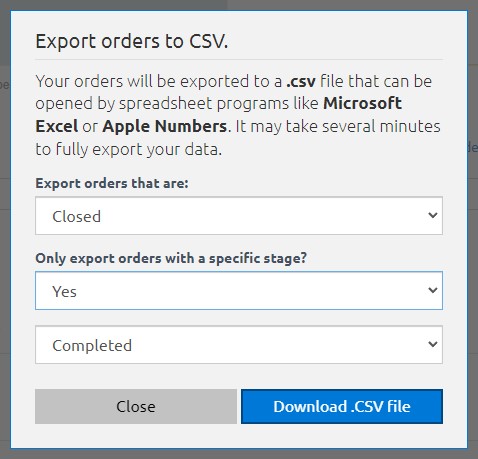
At this point you can also chose to export orders with a specific stage or all stages.
Initiating the CSV Export
Once you have slected which orders you would like to export, you can now initiate the .CSV export process. Simply click on the Download .CSV file button to begin. It may take several minutes to fully export all of your data.
Conclusion
Exporting orders to CSV with the Stages App is a valuable feature that enables you to efficiently work with your order data. This format allows you to analyze, share, and integrate your order information with other systems. By following the steps outlined in this documentation, you can perform CSV exports confidently and enhance your order management workflow.