
The ability to filter orders in the Stages app allows users to view specific subsets of orders based on defined criteria. This feature is essential for users who need to focus on particular order types, statuses, or details without the distraction of unrelated data.
Accessing the Filtering Feature
- Navigate to the Orders Section: After signing into the Stages app, click on the “Open Orders” tab in the main navigation bar to access your orders overview.
- Open the Filter Panel: Locate and select the "Filter" button, usually found near the search bar or at the top of the orders list. This will reveal the filtering options panel.
Filter Criteria
You can filter your orders to any stage from this point, whatever that stage may be.
EX:
- Open orders
- Closed orders
- Ready to Ship
- Shipped
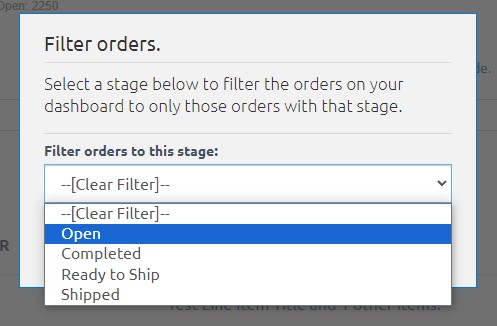
Applying Filters
Selecting the approprite stage and clicking filter will then bring you to all orders of that particular stage.
Clearing Filters
To return to the complete list of orders:
- Open the Filter Panel: If not already open, click the "Filter" button to access the filters.
- Clear Selections: Use the "Clear Filter" option to remove all active filters