
Team Members
When inviting members to your Stages app team, it's important to make note and rember what your billing plan is. The basic plan only allows for there to be one user, professional can have up to five, and the buisness plan can have up to 15 users. To start inviting users to your team, simply click on the send invite button at the top of your dashboard. From here you can enter the new users name and their email adress and get them their invite.
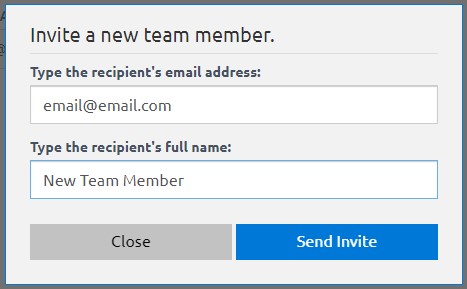
On the team dashboard, you can also manage the members of your team. You can see each members full name and their email. If for any reason you need to remove a member, you can click on the red trash can icon and you will be promted to continuing the removal process.
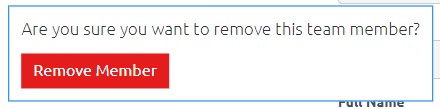
Using a team with the Stages app is a great way to help your orders stay organized and keep your work flow moving smoothly.