
This documentation provides a step-by-step guide on how to import orders into the Stages app, making it easy for you to efficiently manage your orders.
Accessing the Import Feature
To start importing orders, locate the import feature in the Stages app. This can be found at the top of the screen. Clicking import will then prompt you to import your orders from Shopify that are either:
Open
Closed
Cancelled
You can then set them to import to any stage of your choosing such as
Open
Completed
Or ready to ship.
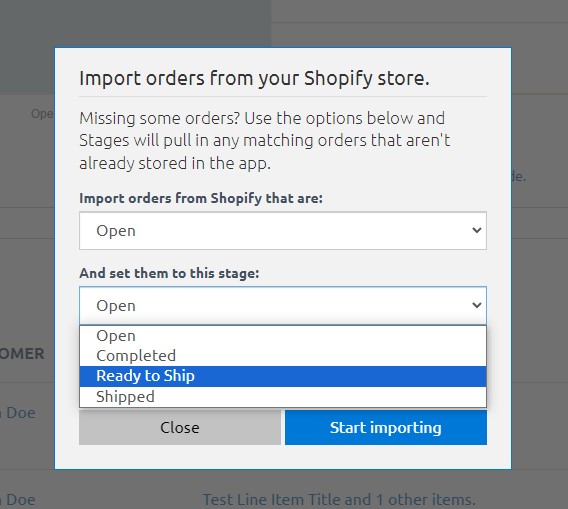
Completing the Import
After selecting which Stages you want to import from, and to you can now click on the import button to begin the process. After the upload you will see all of the imported order and can then begin using the Stages app to keep track of every process of your orders!
Conclusion
In this guide, you've learned how to streamline your order management by importing Shopify orders into the Stages App. By following the steps outlined in this documentation, you can easily import orders, set their Stages, and efficiently keep track of every aspect of your order process.
The Stages App empowers you to stay organized and make your order management more efficient. Whether you're handling open, closed, or canceled orders, you now have the tools to keep your workflow smooth and your orders up-to-date.